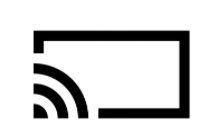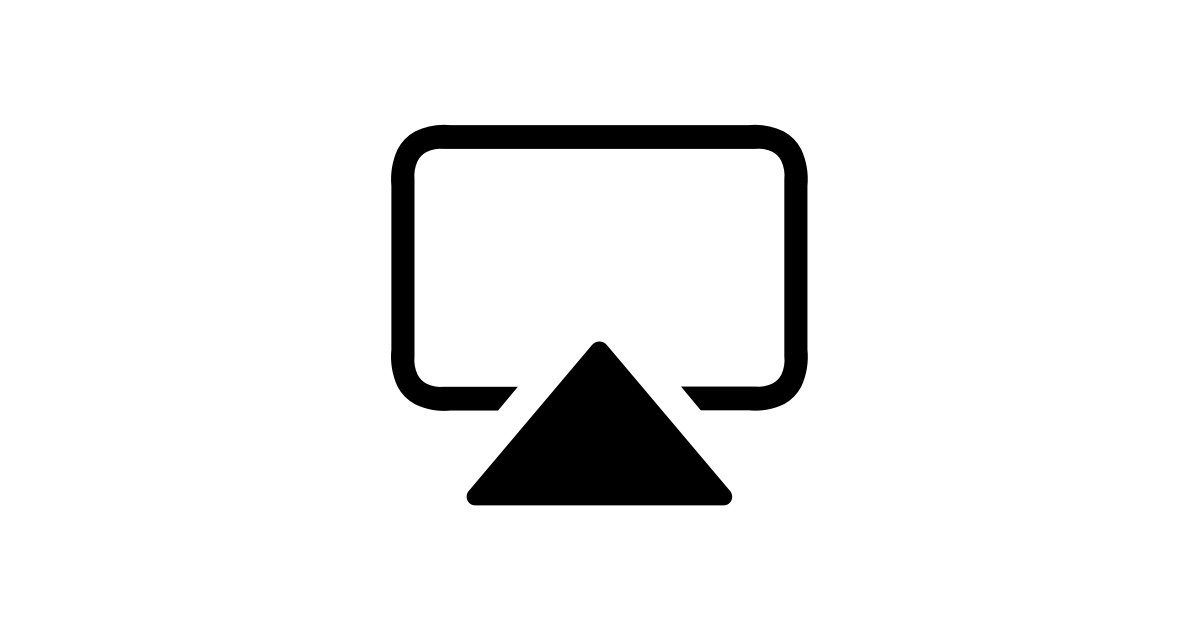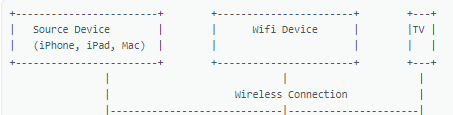Using the built-in Chromecast on your Englaon Smart TVUpdated a year ago
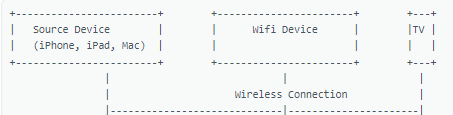
 Ensure Both Devices Are on the Same Wi-Fi Network:
Ensure Both Devices Are on the Same Wi-Fi Network:
- Confirm that the device you want to cast from and your Englaon Smart TV are connected to the same Wi-Fi network.
Setup Chromecast on Android TV:
Connect to Englaon Smart TV:
- Swipe down on your Android device to access the Quick Settings menu.
- Tap on "Screen Cast" or "Cast Screen."
- Select your Android TV from the list of available devices.
Cast Content from Android devices to Englaon Android TV:
Open the App:
- Launch the app you want to cast from on your Android device. Ensure the app supports casting.
Look for the Cast Icon:
- Look for the cast icon within the app. It's usually a rectangle with Wi-Fi waves.
- Look for the cast icon within the app. It's usually a rectangle with Wi-Fi waves.
Tap the Cast Icon:
- Tap the cast icon, and a list of available devices, including your Englaon TV, will appear.
Select Your Englaon Smart TV:
- Choose your Android TV from the list, and the content will start casting on your TV.
Connect to Android TV with an iOS Device:
Enable AirPlay on Englaon Smart TV:
- On your Android TV, open the Google Play Store, search for AirScreen
and install it on your TV.
- Once it has been installed please follow the instructions on your TV to connect it to your Apple Device.
- On your Android TV, open the Google Play Store, search for AirScreen
Connect via AirPlay:
- Swipe down from the upper-right corner of your iPhone or iPad to access the Control Center.
- Tap on "Screen Mirroring."
- Select your Englaon TV from the list of available devices.
Cast Content from Apple Devices to Englaon Smart TV:
Open the Compatible App:
- Launch the app that supports casting on your Apple device. Ensure the app is updated to the latest version.
Look for the AirPlay Icon:
- Look for the AirPlay icon within the app. It's usually a rectangle with an arrow pointing into it.
- Look for the AirPlay icon within the app. It's usually a rectangle with an arrow pointing into it.
Tap the AirPlay Icon:
- Tap the AirPlay icon, and a list of available devices, including your Englaon TV, will appear.
Select Your Android TV:
- Choose your Englaon TV from the list, and the content will start casting on your TV.
Please Note: Sometimes, with Apple devices, you’ll need a second device to provide a hotspot/Wi-Fi Network. Then you’ll have to connect the device you want to cast from and your Smart TV to that same device.